DXO Optics Pro: superior results if your equipment is supported
Introduction
I tried DXO optics pro a couple of years ago and was not impressed. It did have some interesting features, but the stand-alone nature of this photo editing suite didn’t really fit into my Lightroom workflow, and the fact that not all my cameras where supported, meant it was left gathering virtual dust on my hard drive.
But it seems the French company has stepped up their game: the latest version DXO Optics Pro 9 allows you to export directly from Adobe Lightroom and back again. So I decided to give it a second try.
Another aspect that mades it more appealing to me is the fact that lens manufacturers seem to rely more and more on software corrections. As cameras and are getting smaller and smaller (think of the Full Frame Sony A7 range), lenses have to follow suit. You don’t always want to put a 1 kg lens on a 500 gr body as it does not handle well, and the miniaturisation of lenses seems to have run into some technical limits. This means that even manufacturers like Zeiss (who were actively opposed to software corrections in the past) are now relying more and more on software corrections for at least some products (like the Touit) in their range.
Now whether DXO Optics Pro 9 could be useful to you depends largely on their support of your camera and lens combination. They work with modules that can be downloaded separately in the program itself. It automatically reads EXIF data from your pictures, and if your lens camera combo it is available, you can download it from the DXO modules tab. They support most major camera manufacturers now, and even offer support for lenses with adapters on certain camera bodies. One major omittance is the lack of Fuji X-support. As you might know, Fuji uses a non-Bayer sensor layout, this means a lot of code re-writing, and it seems DXO development has stopped with the X100.
Now if your camera and lens are supported, DXO Optics Pro 9 can achieve superior results compared to any other software editing suite. DXO is most known for their testing benchmarks for cameras and lenses, and their corrections are excellent (and more easily applied) than any other that I’ve tried at least.
The ironic thing is that I decided to give them a second try because of the new Lightroom integration, and I have now started using it mostly as a stand-alone application.
An example:
I was photographing a wedding last weekend with a Sony A6000 and A7R, the Zeiss Touit 32mm and 12mm and the Sony FE 70-200. All possible combinations of these have optics modules, and I finished editing about 400 images in half the time it would usually take me. I had the additional problem that the dinner was in a dark crypt, the clients insisted on have as many pictures as possible and it would have been too intrusive to flash all the time. This meant going up to higher ISO, with the inherent noise problem. Well, DXO’s PRIME noise reduction saved many pictures I thought would be unusable.
OK, so let’s go over all the features and functions of this software suite:
DXO Optics Pro Features
Chromatic Aberration
Chromatic Aberrations lets you correct color artefacts that appear especially in transitions between dark and bright zones. Controls include intensity that allows you to adjust the strength of the correction, size that gives you control over the width of the suppressed coloured fringe and a purple fringe button that removes that annoying ghost-like purple fringing. Yes, press the magic wand if you prefer to let the program make these decisions.
Essential Tools
White balance
selector with a colour picker
Exposure compensation:
– Correction
- smart: is DXO’s proprietary compensation algorithm that works best if you use their Smart Lighting (see next)
- Highlight Priority: for recovering clipped highlights
- Center Weighted Average: for when you have a clear center subject
– Exposure slider: tweaking of the overall brightness of the entire image
DXO Smart Lighting
This module optimises the Dynamic range by automatically unblocking shadows and recovering highlights. Choose between Slight, Medium, Strong or Custom depending on the scene. There is an intensity slider for further tweaking.
Contrast
You have a general contrast and also a micro contrast slider that enhances small details in the image. Micro contrast is an excellent tool to give your image some extra bite, but be careful on faces because it will exaggerate blemishes and faults.
Color Accentuation
- Vibrancy slider increases/decreases color saturation while preserving skin tones and enhancing blue skies.
- Saturation slider increases/decreases color saturation in the traditional way, affecting all colours equally.
Selective Tone
- Highlight slider recovers highlights with negative values or makes them brighter
- Midtones slider controls the brightness of the levels located in the middle of the histogram
- Shadows controls the brightness of dark areas, shadow recovery
- Blacks set the black point
Noise reduction
The noise reduction module has a magnifier window that previews the amount at 100%.
High and Prime noise reduction is available. Prime noise reduction is probably one of the best NR out there, it is fantastic, but does add some processing time when exporting images later on.
Luminance slider can be used to reduce fine grain
Crop
All standard cropping tools are available and an attractive Auto setting that takes horizon and perspective (after corrections have been applied) into account.
Light and color advanced
Color Rendering
Color rendering simulates the rendering of a particular camera or film, or lets you use an ICC profile generated by a calibration device.
- Intensity slider: tweak the amount of effect
- Protect saturated colors: slider recovers details in very saturated areas (has an auto button)
Style and Toning
Lets you apply a particular predefined effect. If you also own DXO film pack, these presets will also be available here. These styling effects are pretty powerful and can give a selection of images a uniform look.
Intensity can be adjusted by a slider.
Tone Curve
The tone curve is something you will be familiar with from other editing programs. It allows you to modify the brightness of pixels globally or per colour channel through separate curves.
Hue, Saturation and Lightness
Another function you’ll be familiar with if you have any experience in this field. These 3 sliders can be adjusted globally or channel-by-channel.
Multi-Point Color balance
A nice tool that lets you pick and modify colour balance at multiple points in your image through a visual colour picker.
Details and Geometry Advanced
Besides the basic corrections DXO Optics pro will apply to your pictures using the optics module, this module lets you fine-tune them even further.
Unsharpen Mask
This tool lets you increase the sharpness of your images
- Intensity: sets the amount of sharpening to be applied to the whole image
- Radius: sets the thickness of the edges to be sharpened
- Threshold: sets the level above which details will be sharpened. Low values give a sharper image but may amplify noise
- Edge offset: applies additional sharpening towards the edges of the image. Useful on lenses with soft corners when there are no Optics modules available.
- Dust: remove spects of dust with a spot tool
Volume Deformation
Allows you to correct distorted elements in the corners of wide-angle shots that are image specific. 2 types are available:
- Diagonal: will fix these distorted elements in most situations but may introduce a slight curvature on straight lines
- Horizontal/Vertical: best for group portraits when bodies are stretched horizontally
Optical Corrections
Focal Length
Lets you actually change the focal length recorded in the EXIF data. As this information is used to do all automatic corrections, if you feel that it was wrongly recored, you can change this here.
Distortion
This module lets you correct curved straight lines by the lens.
- Correction: either automatic where it will use the DXO optics module or manual
- Type: specify Barrel, Pincushion or Fish-Eye for manual corrections
- Intensity: lets you adjust the strength of correction applied
- Keep aspect ratio: maintains original aspect ratio (or not) after correction
Focussing Distance
Lets you change the focussing distance recorded in the EXIF data. As this information is used to do all automatic corrections, if you feel that it was wrongly recored, you can change this here.
Vignetting
- Corrects lens vignetting, either manually or automatic via the DXO module
- intensity slider lets you adjust the strength of the correction
- Middle: when manually correcting vignetting, this lets you specify how far towards the centre of the image the correction will be applied
- Preservation: In Automatic mode this will prevent highlights from being clipped and noise appearing in the shadows
Chromatic Aberration
Corrects color artefacts introduced by the lens.
- Intensity: adjust the strength of the correction with the slider
- Size: adjusts the width of the color fringe
- Purple fringing: removes purple ghost fringing
DXO Lens Softness
This module lets you increase the sharpness of of your lens automatically when a DXO module is available.
- Global: adjusts overall strength of the sharpening
- Details: enhances fine detail
- Bokeh: reduces artefacts in the bokeh that can appear when applying strong sharpening. DXO is the only software suite that offers a solution to this problem (as far as I know)
DXO Filmpack
Certain functionality of this module will only be available when you’ve separately purchased DXO filmpack (elite). I’m not a really big fan of their filmpack, as I find it a bit limited in choice of emulated films.
But if you need to work in DXO as a standalone suite, something that is really handy for certain kinds of photography, it is an invaluable tool.
You can select borders, toning, cooling.warming filters right from this module, make a preset and optimise your workflow really quickly.
Color Rendering
Film and Camera simulations, intensity and protect saturated color sliders available.
Style and Toning
Apply certain pre-defined effects like B&W, portrait or landscape presets.
Filter
This module lets you simulate front-of-lens photographic color filters. I find this module very useful for lenses that render somewhat saturated colours like the Sony FE 70-200. A really nice lens by the way, but when I’m doing a shoot with different lenses, I want to get color consistency, and for this purpose, this module works like a charm.
Grain
Apply Silver Halide grain from the DXO filmpack. Can help with blocked-up shadows or colors.
- Category and Film: kets you choose which grain to apply from DXO filmpack.
- Size: adjust size of the grain. Auto mode takes into account photo size to simulate grain obtained from different camera formats.
- Adjust size to current crop: takes current crop into account to compute current grain size
Channel Mixer
Lets you fine-tune your black and white conversion by increasing or decreasing brightness of specific color areas. A most if you want to do any descent B&W conversion.
Creative Vignetting
Lets you add and fine-tune the DXO filmpack vignetting effects
- Intensity: adjust intensity of selected vignette
- Midpoint: defines how far from the center the effect starts to be visible
- Set Center: useful for putting an emphasis on an off-center subject
- Transition: Determines the sharpness of the transition between the 2 zones
- Roundness: Defines vignette shape
Creative Blur Vignetting
Lets you blur the edges of the image with an intensity/radius slider and a center spot selector.
Frame
Yes, one of my favourite quick-wedding-work modules. All DXO Filmpack frames are available, and rotate, size and position can be tweaked.
Apply toning is really nice, as you can apply the toning from the Style module to the frame to, giving you a polished result.
Texture
Texture lets you simulate scratches and tears on film from their Filmpack Expert edition.
Different textures, intensity, randomisation are selectable and again toning can be applied to the textures too.
Light Leak
Simulate the problems that occur along the edges of photos due to ageing or accidental exposure of the film to light.
A choice of Leaks are available, and intensity, randomisation, position and toning can be altered/added.
Conclusion
It seems that French company DXO have stepped up their game recently, modules for new products are released more quickly and frequently. You can often purchase their software at discounted prices through their website and with the new Lightroom integration and PRIME noise reduction algortimn, they now offer a very appealing and high quality solution for your workflow.
2 problems that still persist are very strict software protection and a descent support desk. I do understand that software companies have problems with pirated versions being used, but DXO is very strict, even worse than Adobe. And I feel that the legal users often get the bad end of the stick here. And that leads to my issue with their support desk… I upgraded my mac, reinstalled Mavericks on the old one and forgot to de-authorise DXO. They did sort me out without any problems, but it always takes at least 24 hours for them to respond…
But now te good:
rediscovering DXO Optics pro is like getting back together with an old girlfriend. You wonder why you ever broke up in te first place, and after a while you realise again that you have to play be her rules in order to make it work. And if you do that, you’ll have a great marriage with the improved, ironed-out-the-flaws, older and more mature version.
By DXO’s rules I mean camera and lens support with Optics modules. If your camera(s) and lenses are supported, you’ll get fantastic results with DXO Optics Pro 9. If you’re an unfortunate Fuji X owner, you’d better look elsewhere (and my suggestion would be Capture One).
Adorama is offering a deal on DXO Optics Pro elite until Aug 8th you can get it at a discounted price of $179,95 (normal price is $299), you can buy it here.

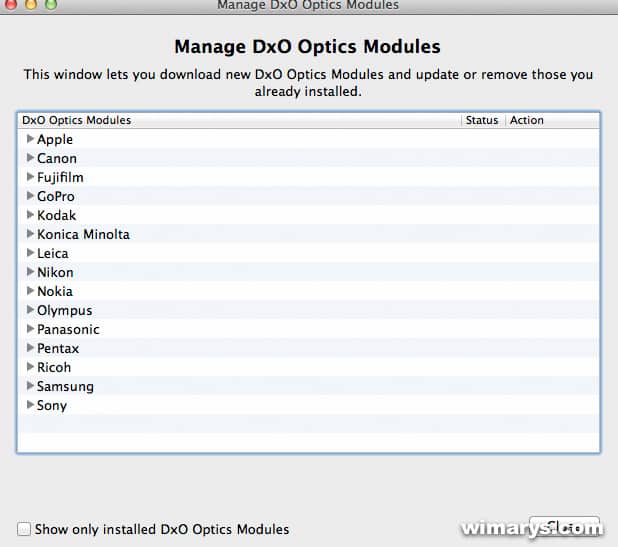
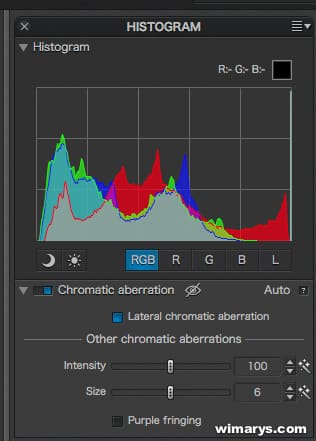
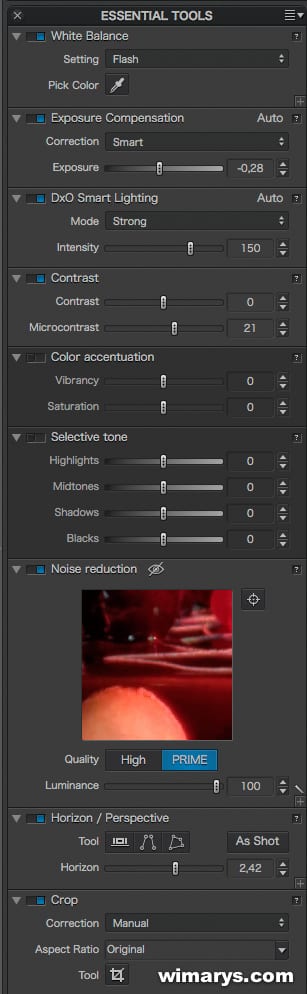
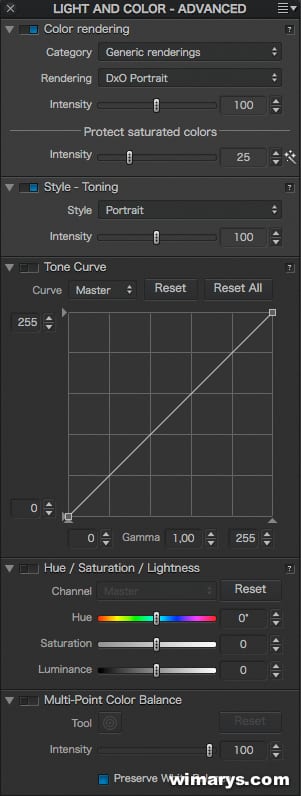

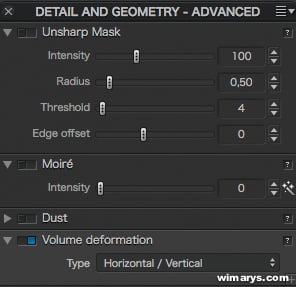
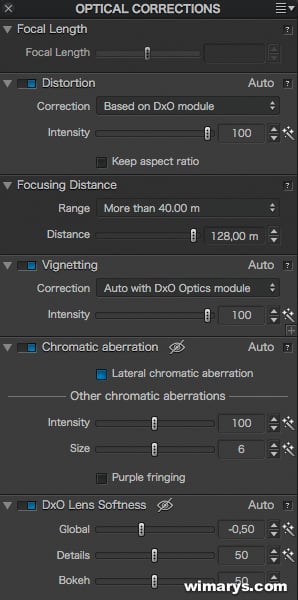
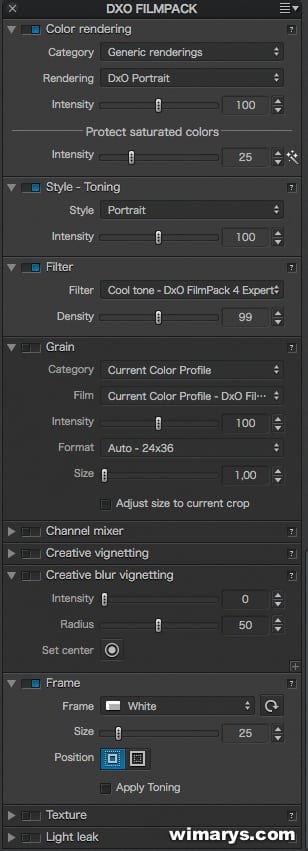



0 Comments