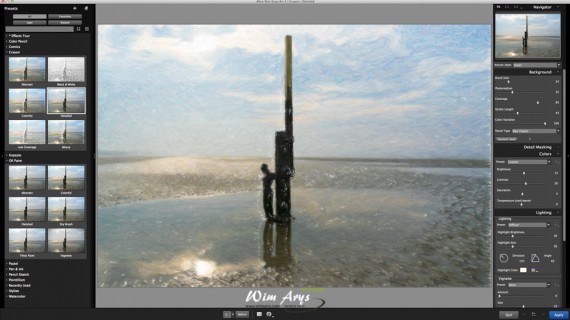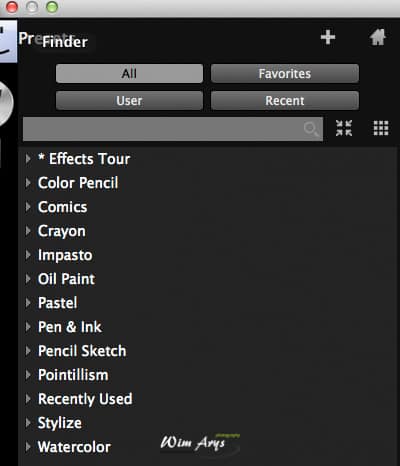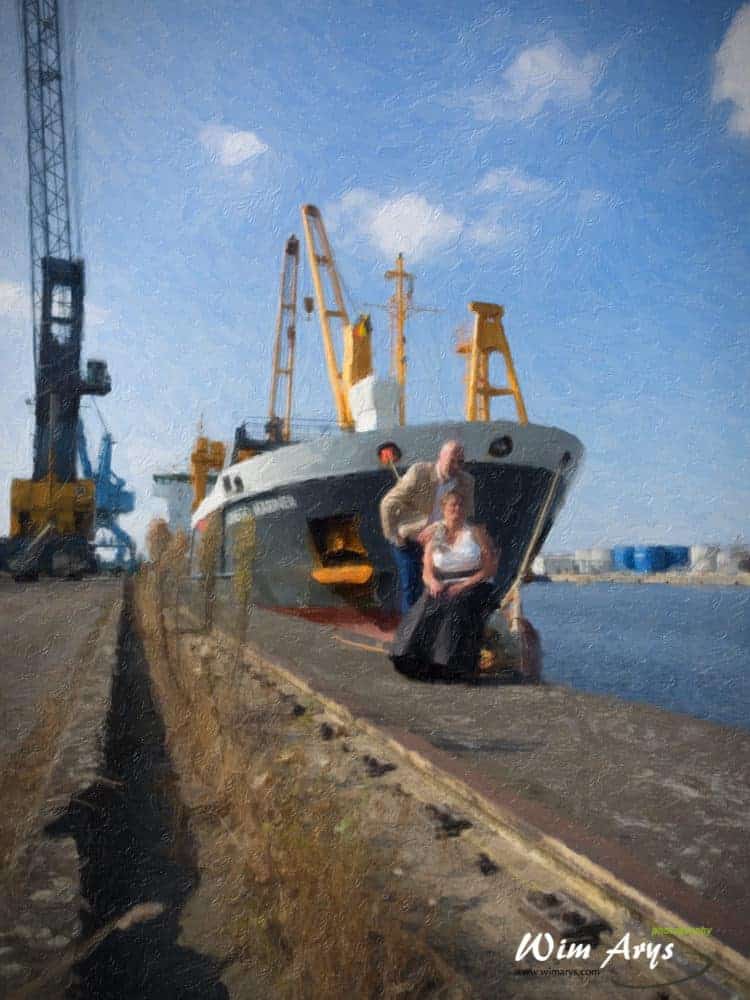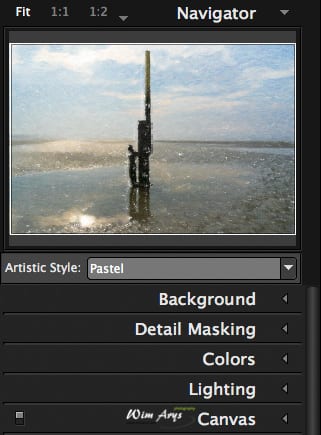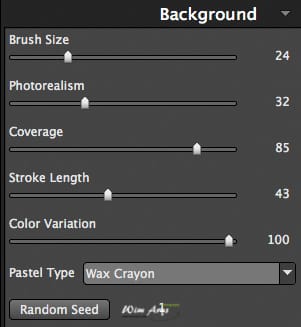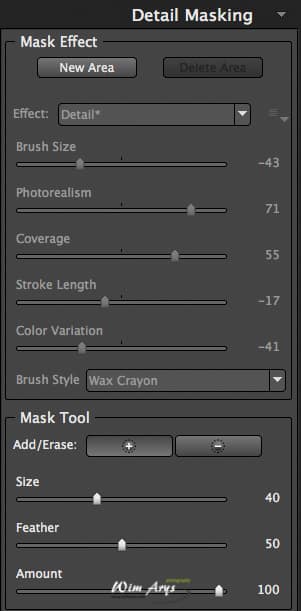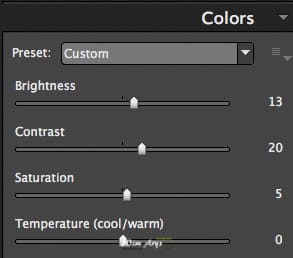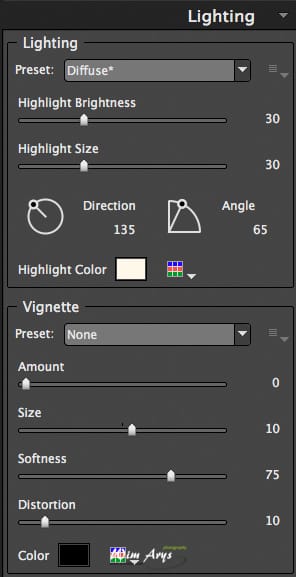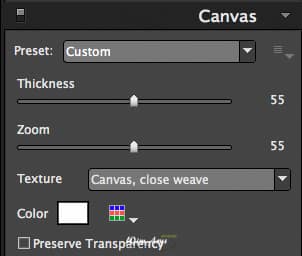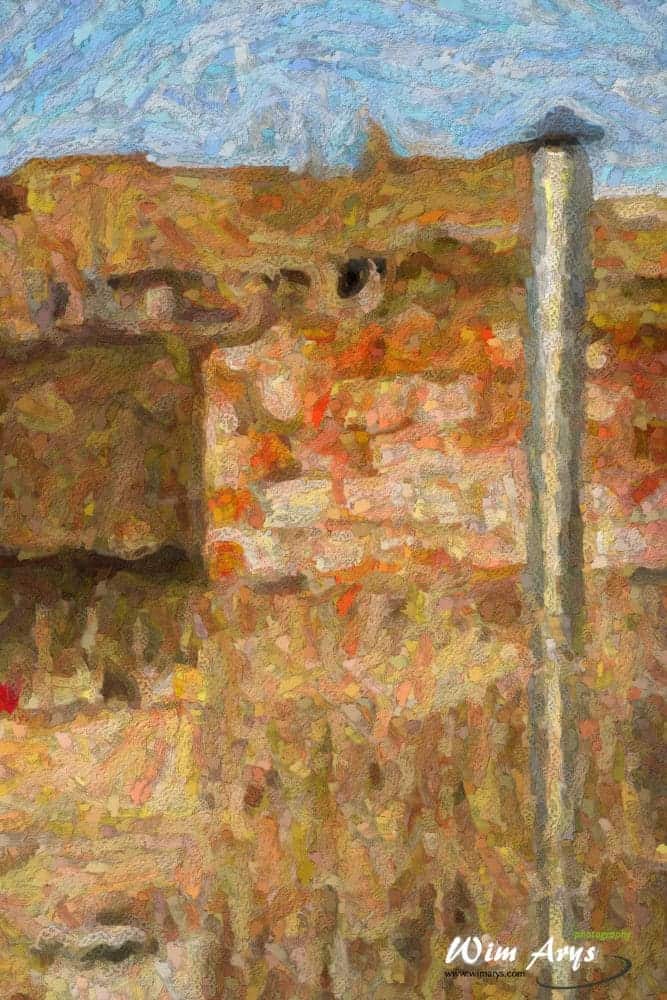Alien Skin Snap Art 4 review
Alien Skin Snap Art 4 review
Introduction
Snap Art 4 is the latest version of what developer Alien Skin calls an “artistic natural media application” for photographers. It can change your pictures into a variety of seemingly hand-made pieces of art. Snap Art has a beautiful range of mimicked techniques like oil paint, pencil sketch, watercolor, and crayon.
The latest version 4 has a redesigned user interface and improved speed, meaning faster rendering of previews and an overall smoother user experience. It is available as a plug-in for Adobe Photoshop CS6 and CC, Elements 12, Lightroom, Aperture and also as a standalone application.
Interface
If you are familiar with Alien Skin Exposure 6 or any other image editor, you’ll find your way around Snap Art 4 in no time.
- You’ll see the preset bar on the left with a selection of drawing and painting styles.
- The middle section is reserved for a large view of your image with various ways of comparing your applied effect to your original image.
- On the right editor tab, you can find all settings to either tweak presets or start from scratch.
Presets tab
The Presets tab has a handy search function that allows you to quickly find any favourites or any style you have in mind. Preferences and recently used styles are also saved and accessible with an easy press of a button. You can also make your own presets which are available through the User presets.
A range of presets by style are available:
- Color Pencil: Colored pencils, as a medium, are a popular choice for many artists. Different textured are created by using techniques like hatching (lines with blank spacing), cross hatching, directional strokes and Circulism.
- Comics: Thick, thin, dark and light points and pencil strokes are used to create a more abstract image while still remaining recognisable.
- Crayon: The simple technique using wax-based pencils, results in an eye-catching image that looks like a quick and confident recording of ideas on paper.
- Impasto: a technique used in painting, where paint is laid on the canvas very thickly so that the brush or painting-knife strokes are visible.
- Oil Paint uses an oil-based paint with often quite visible brush strokes
- Pastel: Pastels, a stick made of pure powdered pigment used by artists since the Renaissance and gained considerable popularity in the 18th century, when a number of notable artists made pastel their primary medium.
- Pen & Ink: This black and white drawing describes the process of using pens to apply ink to a surface.
- Pencil Sketch: A rapidly executed freehand black and white technique.
- Pointillism is a technique of painting in which small, distinct dots of pure color are applied in patterns to form an image
- Watercolor: Water is an active and complex partner in the watercolor painting process, changing both the absorbency and shape of the paper when it is wet and the outlines and appearance of the paint as it dries.
Editor tab
You’ll find all the tools necessary for complete customisation of the presets in the Editor Tab.
Navigator
The navigator shows you a full view of your selected image and allows for easy navigation when zooming on a particular part for detailed editing. This is especially useful when using the Masking Tool, but we’ll get to that later.
Artistic Style
You can choose between the ten artistic effect methods supplied. This allows you to change the Artistic Style of the preset you’re working with, or you can start from scratch if you want to.
Background tab
The background editor functions will depend on the particular artistic style you’ve chosen. This tab allows for a high customisation of your selected Artistic Style, so you can fully translate your digital photo to an artwork according to your vision
Brush Size, Photorealism (how close to the original image you’d like your artwork to be) and coverage (amount of paint on covering your canvas) are available with most Creative Styles.
Another functionality is dependent on what type of brush or pencil is used for that particular Artistic Style. Pen & Ink, for instance, will have Pen Width, Tone, Edge detail and Stroke Length and Stroke Direction available. Impasto will have Stroke Curvature, Length, Thickness, Brush Style and Color Variation sliders.
Detail Masking
The masking tool allows you to add or remove detail from a particular section of the image. You can paint an area with the tool and then adjust the level of detail in the detail masking panel. The Mask Tool size can be altered/resized, and the mask will show as a red area on the screen when selected. Use the Navigator to zoom-in on the section of your image where you want to add or remove detail.
Colors
Since you’re working with a digital picture of a scene to start with, it’s often necessary to change brightness, contrast, saturation and temperature to suit the Artistic Style you’ve selected. This can be done in the colours menu where these functions are accessible via easy-to use-sliders.
Lighting
A graphic artist has more creative freedom when it comes to the lighting in a scene than you have with a camera. Anything the artist envisions in his head can be transferred to canvas or paper. As you get further into changing your digital picture into a painting or drawing, you might want to go beyond the boundaries of image you’ve captured. This is where the Lighting editor comes in.
You can change the lighting of your scene via presets which are customisable in regards to direction and angle of how it is lit. A vignetting option is also available if you wish to draw the viewers’ attention to a particular part of the image.
Canvas
The choice of canvas, i.e. what you are using as a medium for your artwork is just as important as the pencil or colour palette you use. It adds structure to your artwork and will partially determine the final look. You can select all traditional types of canvasses via the drop down menu and further edit thickness and zoom. Some work better than others and are more convincing, but this can depend on your subject material.
Conclusion
Snap Art 4 is easy to use from your favourite editor as it integrates with Adobe Photoshop, Lightroom, and Apple Aperture as a plug-in. Their redesigned interface is easy to the eyes, and previews and alterations generate very fast, just like they do in Alien Skin’s latest version of Exposure 6.
Adobe Photoshop does have some similar functionality to Snap Art, but is in no way as advances and customisable. I would have preferred a few more 20th century abstract/modernist styles although I can image it must be a very difficult to change a photo to say a Picasso, as you’d need to deconstruct and scramble parts of your scene in a way currently only the human brain can do.
Snap Art 4’s photo to graphic art piece software can be very convincing, even straight from the presets, if you subject is suitable to your chosen Artistic Style. It’s the only piece of software that I know which can do this so convincingly and easily, so if’ you’re in the market for something that does this, I’d highly recommend it.
Snap Art 4 is now available through their website for $99 USD. There is an upgrade path for owners of earlier versions for $69 USD.