Sony Playmemories timelapse review with the A6000 and A7r

Sony PlayMemories Camera Apps recently released a few new apps; I thought my photography trip to the Azores would be an excellent way to do a Sony Playmemories timelapse review. I used the new Sony A6000 and the Sony A7r with the SEL2470z lens. The app has eight programs dependent presets to choose from. Each preset can be adjusted to a varying degree in the Application Settings 5-page menu (accessed by pressing the MENU button):
Page 1

- Exit Application: you have to go into the menu system to exit
- Application Top: goes to the preset menu
- Application Settings: you’ll find most of the essential customizing features here (see below for a full breakdown)
- Self-timer: sets how long it takes before the first capture starts
- Interval priority: When the theme you selected is either Sunset, Sunrise, or Custom, you can set Interval Priority to either On where the camera shoots images at the same shooting interval value that was set. Or to Off where it shoots pictures at the shutter speed range when the shutter speed is longer than the shooting interval value that was set.
Page 2

- Image Size: select the regular Jpg and RAW storage options
- Aspect ratio selects the image dimensions
- Quality: choose the regular Jpg and RAW storage options
- Movie size: full HD (1920×1080) or HD (1280×720)
Page 3

- Focus Mode: Automatic (A), Continuous servo AF (C ), Direct Manual Focus (DMF), Manual Focus (M)
- Focus Area: Wide (179 points phase-detection AF, 25 points contrast-detection AF), Zone, Center-weighted, Flexible Spot (Small, Medium, Large)
- Exposure Comp: Exposure Compensation: +/- 5.0EV in 0.3EV steps
- ISO set the ISO to Auto or manually to the desired value
Page 4

- White Balance: choose a custom white balance
- Creative Style: choose between Sony’s original color styles, the movie (or images) generated will have your preferred color style
- Picture Effect: choose between Sony’s built-in image effects, , the video (or images) generated will have your preferred effect style
Page 5

- Zoom: the amount of zoom you want to use the focus magnifier (set in the camera’s menu system)
- Focus Magnifier: check the focus of your shot by zooming into your subject
Application Settings on page 1

This is probably the most useful page where you can set all the basic tweaks for your selected preset.
- The file format choices are 24p,30p, or still images that save the individual images for processing with third party software.
- Interval from 1 second to 60 minutes
- Number of shots from 1 to 990
- Auto exposure can be set to lock with the AEL lock button. Focus on the spot for which you want to set the exposure, press the AEL button to fix the exposure. Or AE tracking from low to high.
Presets

Now we got the basics out of the way; we’ll take a look at the different presets available forSony Playmemories timelapse review. I’ve added an example when available.
Cloudy Sky shoots a scene of dynamically flowing clouds for 20 minutes at 5 second intervals for a total of 240 shots at F8 ISO 100. AEL mode
Night Sky shoots the movement of the stars. Effective for shooting from a dark place can be well seen in the sky for 2 hours at 30 second intervals for a total of 240 shots at F4 ISO 1600. AEL mode
Night scene shoots the lights of the city at night. Including the lights of cars moving on the streets and the movement op people for 12minutes at 3 second intervals for a total of 240 shots at F5.6 ISO 100. AET-LO mode
Sunset shoots the brightness of the setting sun and the dramatic color changes of this scene for 40 minutes at 10 second intervals for a total of 240 shots at F8 ISO 100. AET-LO mode
Sunrise shoots the brightness of the rising sun and the dramatic color changes of this scene for 40 minutes at 5 second intervals for a total of 240 shots at F8 ISO 100. AET-LO mode
Miniature uses the miniature effect to shoot people and car rhythmically. Effective with compositions like looking down on the city street from a high place. For 8 minutes at 2 second intervals for a total of 240 shots at F5.6 ISO 100. This preset has some horizontal vignetting on the top and bottom, I don’t like it for this scene, but perhaps it might look nice on a more appropriate subject.
Standard shoots with ISO Auto, lowest possible aperture for 4 minutes at 1 second intervals for a total of 240 shots at F5.6 ISO 100. AEL mode
Custom allows you to set aperture and shutter speed manually.AEL mode I’ll be adding some new examples of the different presets in my Sony Playmemories timelapse review this week when I find a suitable subject. You can subscribe to my site if you want to keep updated.
Conclusion
The menu system is a bit confusing at first, but you’ll soon get the hang of it. After that, it is an easy app to use, and the time-lapse movies generated are excellent. It is a bit expensive though; this app will set you back 10 Euro.
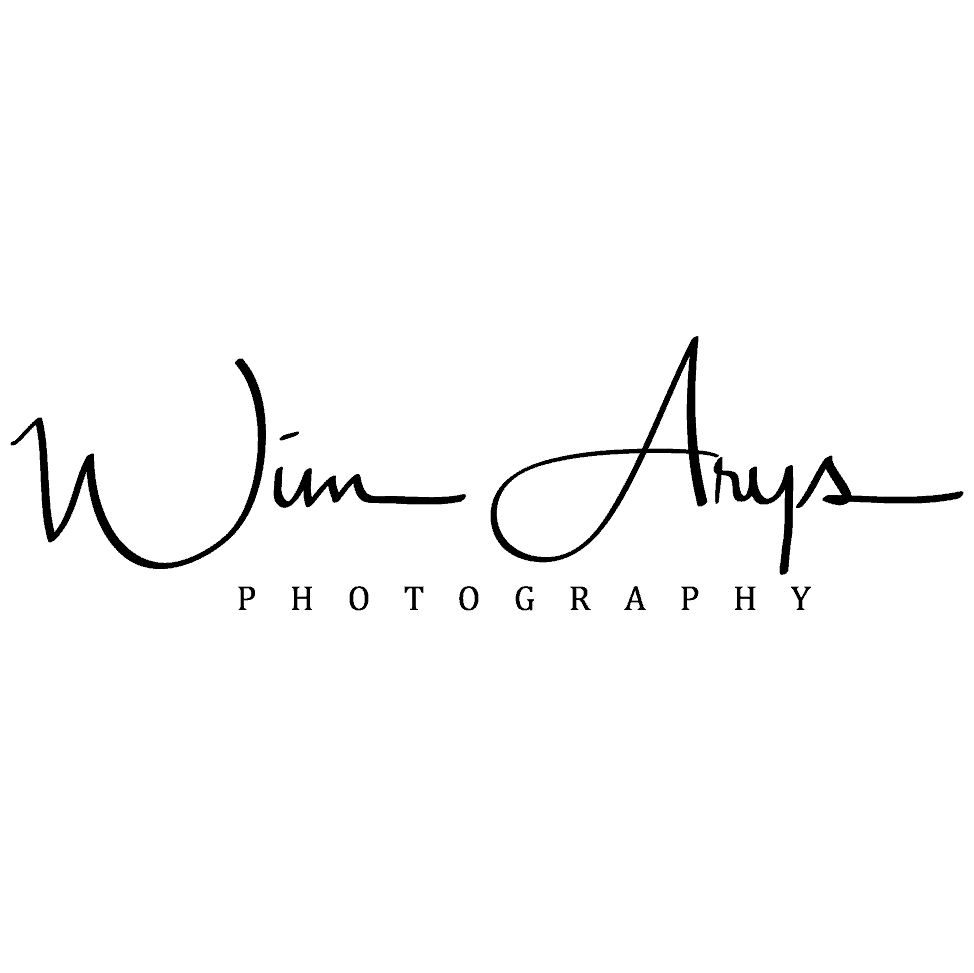



This app could have been better if you could take an almost unlimited number of shots and set the interval to more than an hour if needed. Also, being able to choose the AE mode and use bracketing would have been useful.
Hi Jonathan, you are right. Have you checked out the Michron? I’m currently reviewing this system, check it out here http://www.vivolaboratories.com
Hello,
I have installed the app and used it.
I am able to watch the results on the a6000 but don’t find the way to download them on my computer.
Can anybody help?
Thanks,
Antoine
Hi Antoine, you can import the time-lapse movie directly into lightroom, via the Playmemories desktop application or if you’re using something like iMovie, it should automatically find your file when you press import and navigate to your SD card. Alternatively, you can manually copy the time-lapse movie to your desktop by accessing the SD card and browsing to the right folder. If I remember correctly, you won’t find it in the DCIM folder, but hidden away somewhere further down the tree in the other folder.
Hi, Nice photos. Is there any way to use this app as a “standard” intervalometer to take dozens or hundreds of individual photographs that I can import into a program like StarStax?
As I read the description, the only product I can generate is a movie – or maybe a single individual photograph?
Also, does this application turn OFF the LED in the A6000? Currently, the A6000 battery holds only sufficient power for a relatively short session – and I’m concerned the heat from the LED may raise the noise level of the generated images.
Thank you. /Stu
Hi Stu, you can enable an option in the menu to store single files for you to import to something like Startrax or google Picas But this is limited in time unfortunately. I would suggest using something like trigger trap for your needs, but like you say, you are always limited to battery life. With the Playmemories time-lapse app, you can focus manually before the camera start shooting and bypass the focus assist light. Hope this helps. best, Wim
i couldnt get this : Image Size: select the regular Jpg and RAW storage options
its disabled to FINE, cant change it to RAW. ANY HELP
Hi Sudhakar. I just checked it on my A7r and it looks like some changes have been made in the last update for the TimeLapse app. RAW shooting now also disabled here. Very unfortunate.
Hi. I have a problem. When I set the interval to less than 3 seconds (eg: 1 or 2 sec interval) the camera will still take the time lapse at 3 second interval. How to fix this?
Hi Mohsin, perhaps taking a correct exposure takes up 3 seconds? What iSO and aperture are you on?
How did you get to 60 minute intervals? Mine only goes to 60 seconds.
What camera are you using Brian?