Photolemur 3 review: highly recommended
Introduction
Photolemur is an automatic photo enhancer that uses Artificial Intelligence to enhance your pictures, be it RAW files or jpegs. You can use it directly by drag and dropping images onto the interface directly or from applications such as Windows Photos, or both Mac and Windows versions of Adobe Photoshop and Lightroom.
Previous versions and Skylum
Photolemur has been around for a few years, and earlier versions weren’t really worth the expense as you can read here in my original Photolemur 1 and 2 review.
But since Skylum (or Macphun as it used to be called) bought this technology, a few important things have changed. No longer can we say that images look over processed. In fact the enhancements look very natural with a good degree of added sharpness, contrast and vibrancy. And a few new features that I will talk about later.
RAW support
Besides JPEG, TIFF and DNG files, RAW files are now also supported. If you are a castle free jpeg only shooter, I would highly recommend to start shooting in RAW camera format and quickly running everything through Photolemur 3 for a more polished and generally more eye-pleasing image.
Photolemur 3.0 in use
It’s a simple matter of drag and dropping photos, or choose images using the ‘Import’ button in order to gain access to the advanced Photolemur third generation technology. After the logarithmic calculations have been made, you can view the difference between the quality of the original image and Photolemur’s edit. This by using the ‘before/after’ slider. To save the photo, simply click on the ‘Export’ button and choose any of the export options.
New features
What I especially like in this new and tweaked version of Photolemur are the Facial retouch and Eye enlarger functionalities. Let’s look at these functions and see what they do with real life images.
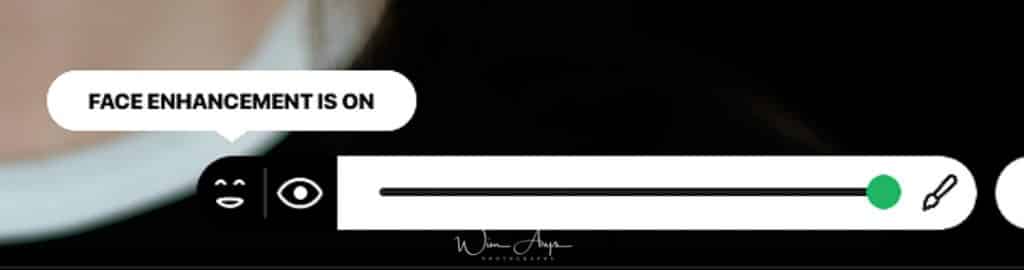
Facial Retouch
The new Facial Retouch tool can be used to improve the look of skin and teeth and remove eye circles and wrinkles. You should look at this as a photoshop lite version which makes enhancements similar to what a plugin like Perfectly Clear does. It’s a method that retouches faces without getting a fake “photoshopped” or iPhone processed look.
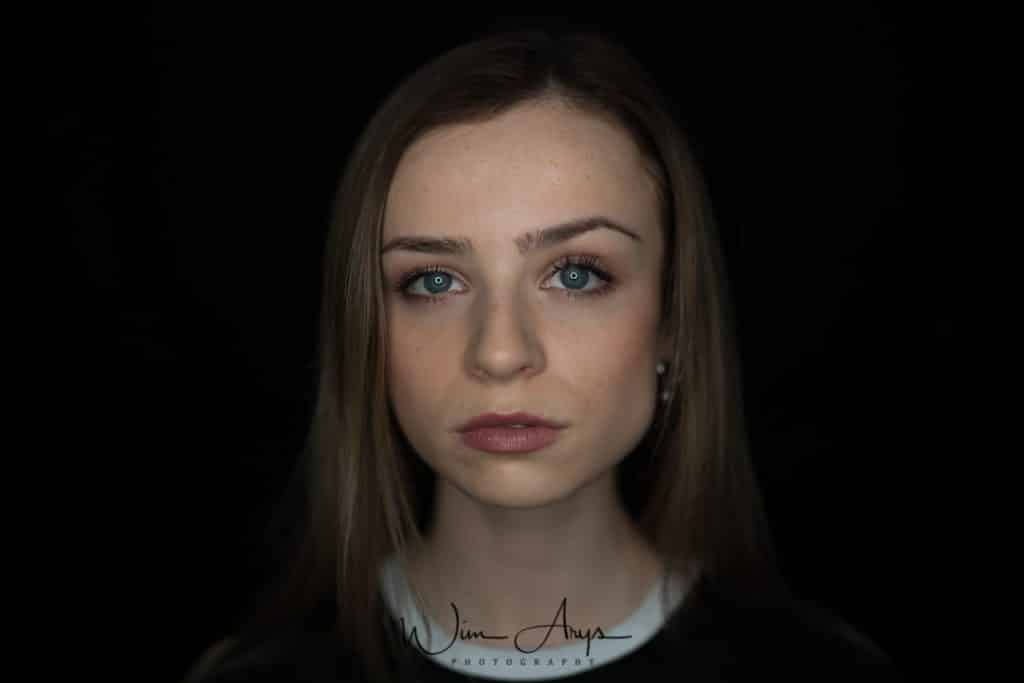
before Photolemur auto processing
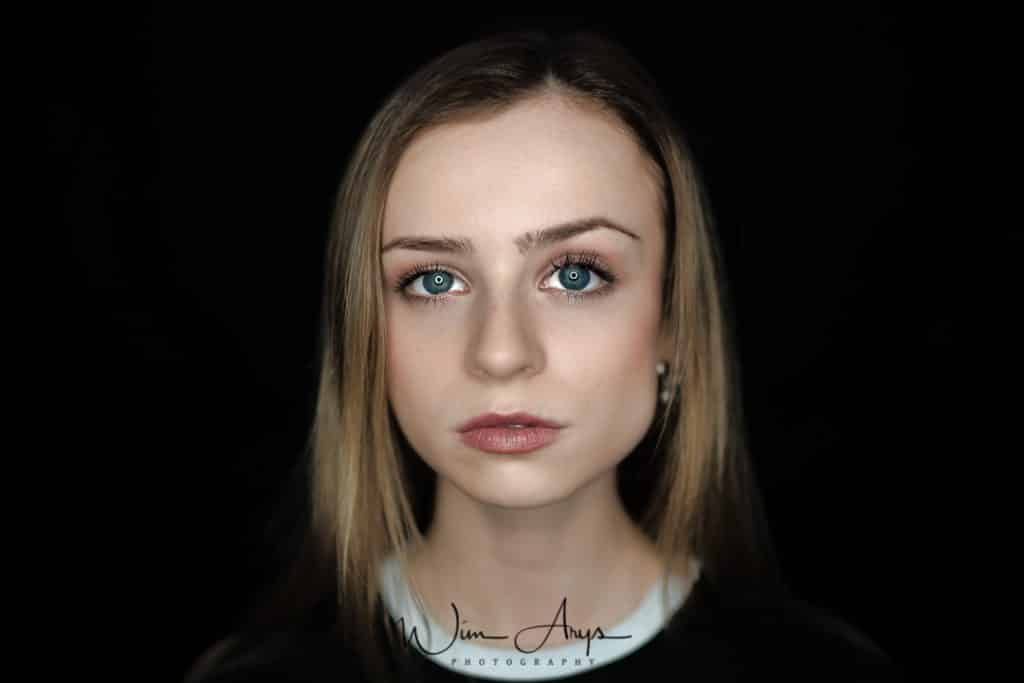
After Photolemur auto processing
The results are similar to pictures taken of your subject on a good day, with enough sleep and feeling happy.
Eye Enlarger
Photolemur 3.0 also has a brand new Eye Enlarger tool. It can recognize and enlarge eyes for a more awake and I had my coffee look. Again, it’s not exaggerated at all but a slight enhancement that makes all the difference to the final picture. Your subject will be happy and so will you.

Before Photolemur 3.0 processing

After Photolemur 3.0 processing. Notice the subtle RAW lens profile correction.
Photolemur Styles
There are now 6 uniques styles available in Photolemur 3, which can be applied to your photos to make any image look perfect. Think of them as presets for a different look or feel, without the hassle of image processing software like Lightroom or Photoshop.
We’ll have a look at the available presets. We’l start off with the original image, a horseman from the Nomad games held in Kyrgyztan last September 2018. Fantastic experience with lots of photo opportunities by the way.

original image
Evolve preset
The Photolemur 3 “Evolve” preset adds more warm tones and increases both local and global contrast. It’s reminiscent of Kodak film from the early seventies.

“Evolve” preset
Apollo preset
The “Apollo” preset takes us back to the mid sixties with a shift in both reds and greens. Great for blogging or instagram.

“Apollo” preset
Fall preset
Another retro style preset, “Fall” increases saturation I the red channel for a warmer, vintage final image.

“Fall” preset
Noble preset
The “Noble” preset does not have such a big impact than many of the other presets, instead it decreases some saturation and flattens the tune curve like what would happen in analogue film.

“Noble” preset
Spirited preset
The “Spirited” preset is a more modern take on Fuji analogue film. Works well on some images though not on this particular one that already has lots of earth tones.

“Spirited” preset
Noble preset
The “Mono” preset is currently the only black and white preset available. I think it’s a good idea to leaver the interface as simple as possible as Photolemur 3 should be RAW images on autopilot without too much hassle. The “Mono” preset is a nice B&W conversion though, with lots of contrast for a classic black and white look.

“Mono” preset
New Export and batch processing functionality
It’s now possible to export directly to SmugMug and seamlessly apply Settings to all images; for me, the big advantage is that you can make a preset and apply Boost, Styles, and Facial Retouch to a batch of images. Easy for your landscape shots or that series from the wedding.

Use Photolemur as a Windows Photos extension
1. Checkmark Photolemur in System Preferences > Extensions.
2. Open a photo in Photos and go to the editing screen by clicking the edit button.
3. Click on “Extensions” and choose Photolemur.
4. Photolemur will launch in extension mode. After the magic is done you can set the intensity of the adjustments using our opacity slider.
5. When you’re satisfied with the result click on “Save Changes”. The edited photo will automatically return to Photos.
Photolemur as a Lightroom and Photoshop plugin
Yes. To use Photolemur as a Lightroom plugin! Simply click on Photolemur – Install plugins during installation and you’ll see the plug-ins appear when you restart.
Purchase and availability
With a single license, you can activate Photolemur on one computer now with a 35% discount (only $22.99) for a short time here: Photolemur 3 Single licence.
The single licence is now 30% off for a limited time for only $22.99, the family licence for up to 5 computers is $39 with discount here: Photolemur 3 family license (5 devices).
And I can offer you a 30% off coupon code with this coupon: WimArys30%off




What is the price to upgrade from Photolemur 2.3?
Hi Russ, I heard that there will be a special upgrade pricing for existing Photolemur owners on the official release date. I’ll add a link here once it’s up. Don’t have any more info at the moment.
You can upgrade your current license here Photolemur 3 upgrade
Hi Russ, the photolemur upgrade price is 15 bucks for a limited time here through this link.
Hi, I knew about Photolemur a month ago (aprox). I tested version 2.3 and I think it is great. Very easy to use and the results a better than the original picture 100% of the time (and sometimes much better!). I selected 132 photos taken by me with different cameras and phones (portraits on which I spend a lot of time improving them and also landscapes and nature). Until now, I was using Snapseed to improve my pictures. I think it is a great software, but you need a lot of time to spend working on them. So I found Photolemur and I was so happy with the results and speed that I decided to purchase the new version 3 to also have the batch processing.
Then I tested my 132 photos again to compare with the results I got with version 2.3. I honestly say that the landspaces are better than v2.3 (results of v2.3 were already an improvement 🙂 ), but I am not completely happy with the results of the portraits. The results of the faces were less good than v2.3, and sometimes less good than the originals. Some portraits with a landscape as background looks unrealistic. The new ‘face’ option is not really good to my lick, but the ‘eyes’ option is much worse. Both of them unusable to my taste. In general, I think the v3 add too much bright to the photos compared with v2.3 (exposure?). The dark spaces are now so ‘illuminated’ that expose a lot of noise that you did not see on v2.3. If you already are in v2.3, I do not think it is a good idea to upgrade.
HI Manuel, thanks for your observations. Let’s hope that someone from Photolemur reads it. Portrait retouching is of course a matter of personal taste, I can honestly say that the Photolemur face enhancement and eye enhancement is in line with what other companies like Anthropics Portrait Pro or Athentech Perfectly Clear do. You can turn both functions off by the way.