AI Photo Restoration: Reviving Old Images
Introduction
Old photographs—family heirlooms, historical archives and cherished memories—often suffer fading, tears and other damage over time. AI photo restoration harnesses advanced algorithms to revive and preserve these images with unprecedented speed and accuracy. In this guide, we’ll explore the evolution of restoration techniques, the benefits of AI-driven methods, and the tools and services available to professionals and enthusiasts alike.
Understanding AI Photo Restoration
What is AI Photo Restoration?
AI photo restoration uses machine learning and deep neural networks to analyse damaged photos, intelligently reconstruct missing areas and enhance overall image quality. By learning from vast datasets, these algorithms can identify textures, tones and patterns that might elude manual retouching. Learn more in our Introduction to AI Restoration.
Historical Context of Restoration
Traditionally, photo restoration relied on painstaking manual techniques—airbrushing, retouching and colourisation by skilled artists. The digital era introduced software tools, but it was the advent of AI that truly revolutionised the field, offering precision and speed that manual methods couldn’t match.
Benefits of AI in Image Restoration
- Speed & Efficiency: AI tools like Topaz Gigapixel AI can upscale and denoise in seconds.
- Accuracy: Deep learning models reconstruct fine details—see before/after examples in our Restoration Case Study.
- Accessibility: User-friendly apps such as Fotor allow anyone to restore images with one click.
AI Image Restoration Techniques
Machine Learning Algorithms
Key algorithms include:
- CNNs: Excel at recognising image features for denoising and sharpening.
- GANs: Used in tools like PhotoAI to generate missing content seamlessly.
Deep Learning & Neural Networks
Deep models power inpainting and colourisation—see examples of artwork restoration at Deep Learning Art.
Image Processing Techniques
- Denoising: AI removes grain while preserving detail—learn how in our Denoising Tutorial.
- Inpainting: Fills missing regions with context-aware patches.
- Colourisation: Adds realistic colour to B&W photos—try MyHeritage Deep Nostalgia.
AI Photo Repair Software
Top Software Options
- Adobe Photoshop: Content-Aware Fill and Neural Filters—see Adobe’s guide here.
- Topaz Labs Gigapixel AI: Upscaling and detail enhancement.
- Luminar AI: Quick fixes and sky replacement—details at Skylum.
User-Friendly Tools
For beginners, try PhotoWorks or Photopea for Photoshop-like convenience in your browser.
Advanced Tools for Professionals
AI Photo Restoration Services
Overview of Services
Professional services offer full-lab workflows. Compare offerings in our Restoration Services Guide.
Top Restoration Services
- MyHeritage: Specialises in family photo colourisation and animation.
- PhotoFix: Comprehensive damage repair—details at photofix.com.
What to Expect
Services typically include an initial consultation, iterative review and final delivery—turnaround may range from 3 days to 2 weeks.
DIY AI Photo Restoration Tools
Popular DIY Tools
- GIMP: Free, open-source—install at gimp.org.
- Photopea: Browser-based Photoshop alternative.
Step-by-Step DIY Guide
- Select your damaged photo and back it up.
- Choose a tool (e.g. PhotoWorks or Photopea).
- Use inpainting to reconstruct missing areas.
- Apply denoising and sharpening filters.
- Export in your preferred format.
Avoid over-processing––refer to our AI Over-Editing Pitfalls guide.
Conclusion
AI photo restoration brings new life to aged and damaged images with speed, precision and ease. By leveraging the right tools—whether software or services—you can preserve precious memories for generations to come. Explore our free restoration templates and start reviving your photos today!
Frequently Asked Questions
Q: Which AI tool is best for beginners?
A: Fotor and PhotoWorks offer intuitive UIs and one-click restoration features—perfect for newcomers.
Q: Can I restore colour to black-and-white photos?
A: Yes—tools like MyHeritage Deep Nostalgia or Photoshop’s Colourise Neural Filter handle colourisation seamlessly.
Q: Are paid services worth it?
A: Professional services provide personalized attention and often better final results—ideal for irreplaceable heirlooms.
Q: How do I avoid over-editing?
A: Use subtle settings, compare before/after versions and consult our AI Over-Editing Pitfalls guide.

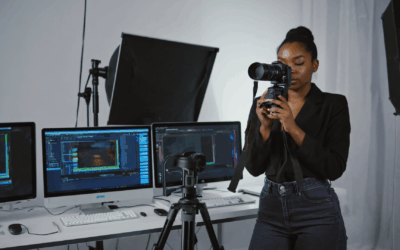

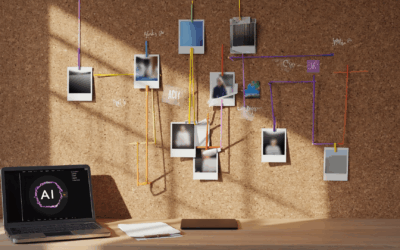
0 Comments